Assemble a Spiffie.org MPGuino Kit
Now that you have the required parts and tools, lets solder!
These are the Version 2 MPGuino directions. Version 1 directions are available.

|
Place the 5.1v Zener diodes. Place the two 5.1v Zener diodes into their respective locations (marked 5.1v). Ensure you align the diodes' stripes with the silk screen stripes on the PCB. |

|
Place the 1N4004 diode. Place one of the 1N4004 diodes into the location marked 'D1'. Ensure you align the diode's stripe with the silk screen stripe marked on the PCB. |

|
Place the 10KΩ resistor. Place the 10K resistor (Brown-Black-Orange-Gold) into the location marked '10K'. You may install the resistor in either direction. |

|
Place the 220Ω resistor. Place the 220R resistor (Red-Red-Brown-Gold) into the location marked '220'. Like most resistors, you may install it in either direction. |

|
Place the 1KΩ resistors. Place the two 1K resistors (Brown-Black-Red-Gold) into the locations marked 1K. |

|
Place the 100KΩ resistors. Place the two 100K resistors (Brown-Black-Yellow-Gold) into the locations marked 100K. |
| Solder and trim the resistors and diodes. Flip the board over and solder each of the leads from the resistors and diodes that have been inserted. When you're done soldering, use side-clippers to trim the leads flush with the back of the PCB. | |

|
Place, solder, and trim the 7805. Place the 7805 into the location outlined on the PCB's silkscreen (metal tab against the PCB). Lining up the 7805's hole and the PCB hole is only critical if you're going to install a heatsink. Solder and trim the 7805's leads. |

|
Place and solder the 28pin socket. Place the 28pin socket into the silk-screened location on the PCB. Make sure to line-up the notch in the socket with the notch in the PCB silkscreen! Flip the board over and solder the socket in place. |

|
Place, solder, and trim the 16MHz crystal. Place the crystal into it's location (identified by a silk-screened oval). You may install it in either orientation. Solder the leads, then trim them flush. |

|
Place, solder, and trim the 0.1µF ceramic capacitors. Place all 4 ceramic capacitors into their silk-screened locations on the PCB. (Identified by a rectangular box with two holes inside, not the two labeled 18pF though.) You may install the caps in either direction. Solder all 8 leads, then trim flush. |

|
Place, solder, and trim the 18pF ceramic capacitors. Place both 18pF capacitors into their silk-screened locations on the PCB. (Identified by a rectangular box with two holes inside and the label '18pF' underneath.) Solder the leads and trim flush. |

|
Place, solder, and trim the transistor. Orient the transistor so it's flat-side matches the flat side of the silk-screened outline. Depending on your transistor, you may need to bend the leads slightly to match the hole layout. Insert the transistor, solder all three leads, and trim them flush. |
 
|
Install the other 1N4004 diode. With the other 1N4004 diode, locate the end without a band. Bend-over the lead on this end until it is parallel to the other lead. Now insert the diode into the position beside the FTDI chip as pictured. (The diode side should be close to the capacitor outline, the lead side close to the 28pin socket.) Solder both leads and trim them flush. |
 
|
Install the tactile switches/buttons. Flip the board over, so your looking at the solder side. Place the three switches through the holes; they're wider then they are long, orient them with their leads closest to the other switches. Their legs should snap into place holding the switches in the PCB. Solder all 12 leads. |

|
Place and solder the connectors. Place the USB connector into the holes outlined by the silkscreen. It's mounting lugs/legs should snap into place and hold the connector loosely to the PCB. Solder the four leads. Now apply plenty of solder to the two mounting lugs. Place the RJ11 connector into it's location. You may require a slight amount of force to push the mounting lugs through; they will hold the connector in place quite firmly. Solder the four or six pins. (Depending on your kit, the RJ11 may have 4 or 6 pins (6P4C or 6P6C), only the center 4 contacts are used.) |

|
Place, solder, and trim the 470µF electrolytic capacitor. Locate the negative lead on the capacitor either by the stripe on the body or the shorter lead. Align the capacitor so this lead is inserted in the hole not denoted by the '+' symbol. The capacitor's stripe will be closest to the 7805 regulator installed earlier. Solder and trim the leads. |
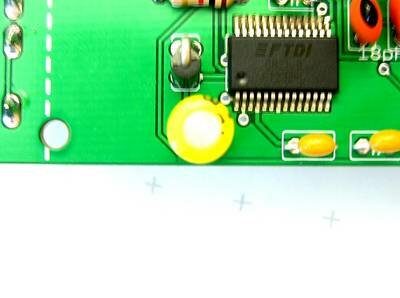
|
Place, solder, and trim the smaller electrolytic capacitor. Locate the negative lead in the same manner (by the stripe or shorter lead). Insert the capacitor with the negative lead in the negative hole (not denoted with a '+'). Solder and trim. |
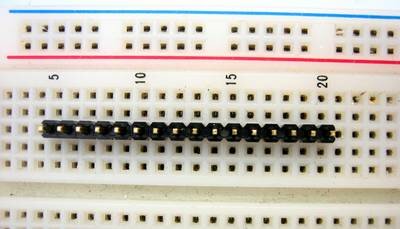
|
Setup the 16 pin header. Place the 16pin header, long side down, into a breadboard. (Depending on your kit, you may have two 8 pin headers instead. Simple insert them side-by-side to make a long strip of 16 pins.) |
 
|
Solder the 16 pin header to the LCD display board. Place the LCD board over the header (LCD up). If your display has two sets of contacts, align the display as shown with the back-light header (small white tab) on the right. Solder the 16 pins. Remove the board and header from the breadboard. |
  
|
Solder the LCD into place. Orient the MPGuino onto the header pins. If necessary for a level fit, trim or bend back the three highlighted mounting-ears shown in the first photo (I had to remove the center ear; you may only need to bend them slightly. This will depend on your soldering). Solder the pins into place. You may add spacers between the board and LCD as you wish. You may also trim the header pins if you wish. |

|
Install the ATmega µC. From the factory, the ATmega's pins are bent slightly outwards; gently bend them to a 90° angle to the body using a hard-surface like a table-top. (LadyAda demonstrates.) Making sure you align the IC's notch with the notch in the socket and silkscreen (or align notch near the buttons), push the IC into its socket. |

|
MPGuino Done! You've built the MPGuino part of the project. Now head over to the setup page to figure out where to go next. |